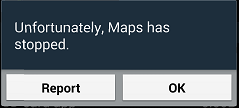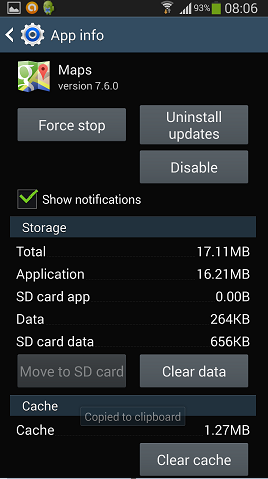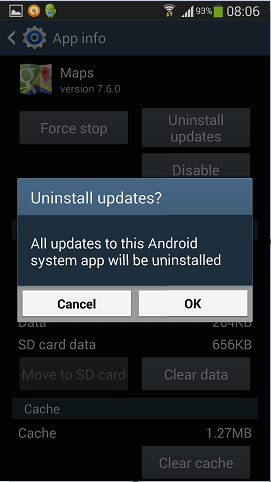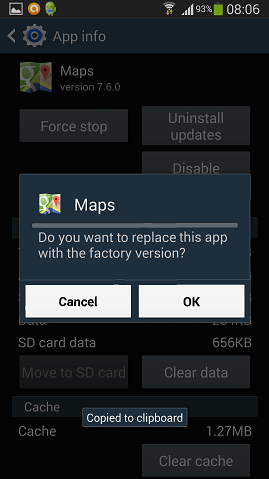It’s widely accepted that bright lights, especially blue-tinged lights from tablets, smartphones and PCs are contributing to sleep deprivation. Articles such as “Bright Screens Could Delay Bedtime” in Scientific American and “Screen reading before bed can ruin your sleep” on wired.co.uk all describe how screen reading late at night can disrupt sleep patterns and lead to poor health.
Twilight and fl.ux
I’m a bit of a screen junkie and I decided that I’d try to improve my own sleep patterns. I installed Twilight onto my Android phone and fl.ux onto my PC and laptop. These applications keep track of the local sunset times and add a red hue to the screen after sunset. I’m not 100% sure whether this has improved my sleep patterns yet, but it does serve as a useful prompt to switch my screen off when my eyelids start to droop! 😉
Light Dims
The other thing that annoys me at home is my alarm clock radio. It casts a bright green light across the bedroom and I can even see the brightness through closed eyelids. I’ve tried sticking Post-it notes over the display, but this isn’t ideal. To reduce the problem of night-time glare I ordered some “Light Dims” online. Despite coming from America, delivery was only $0.99 (£0.65) and the stickers arrived within a few days. I fitted a sticker over my alarm clock display and one on the TV LED in the bedroom. I’m pleased to say that they do exactly what the website says.
Night-time glare is much reduced, I’m looking forward to better sleep patterns 🙂