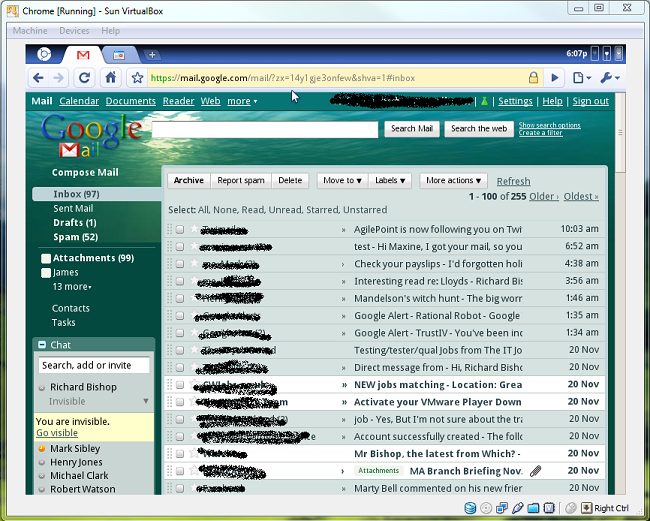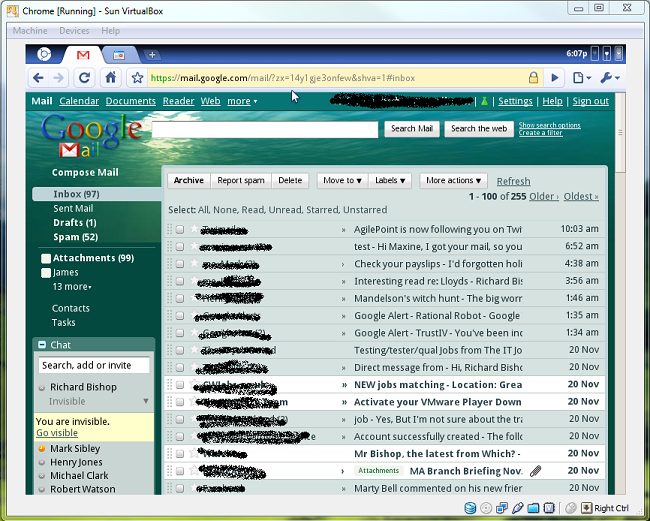I thought that I’d have a quick look at Google Chromium OS. I’m not sure that it’s living up to the hype yet.
Where did I get it?
So far it’s only available as a VMware or Sun Virtual box download. I downloaded both the VMWare .vmdk file and the Sun Virtual box .vdi files from http://gdgt.com/. I had problems with my VMWare installation so I thought I’d try it in Sun Virtual Box. I’m running Sun Virtual Box on a Windows 7 64-bit host.
First impressions
The Sun Virtual Box image doesn’t boot properly and only boots to a black screen. Because Sun Virtual Box can support VMWare images, I thought that I’d try the .vmdk file. I noticed other posts which recommend configuring the network in “bridged mode” and running Virtual Box with administrator credentials. I did both of these things and Chromium booted first time. I was presented with a simple login screen.
At this point I entered my gmail account details. The image uses a US keyboard so the @ symbol is “Shift-2”.
After login you see a very simple browser screen with your Google mail and Google calendar tabs. Other tabs can be opened and it can be used as s simple browser. At the moment, I can’t see much value in it, but couple it with some nicer fonts and the ability to save/sync your Google Docs to the local hard disk of a laptop/netbook or USB key and it could have potential.
What’s the point?
Perhaps one use could be for students to all be issued with their own OS and Docs on a USB key, all Docs are backed up centrally, but they could take their key to any machine and boot from it to get the same locked-down experience wherever they work.
Alternatively, banks could issue secure keys for online banking containing an OS that can only access the bank’s online banking site. This could greatly reduce online account fraud by only granting access to web based banking to people who have a physical device (encrypted USB key), know the password for the key as well as the online account password.