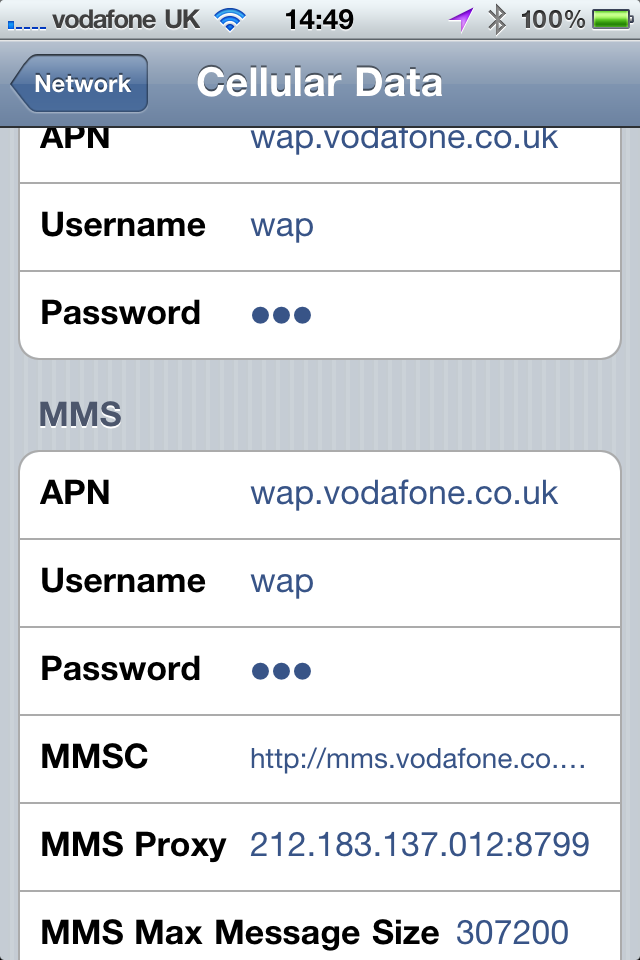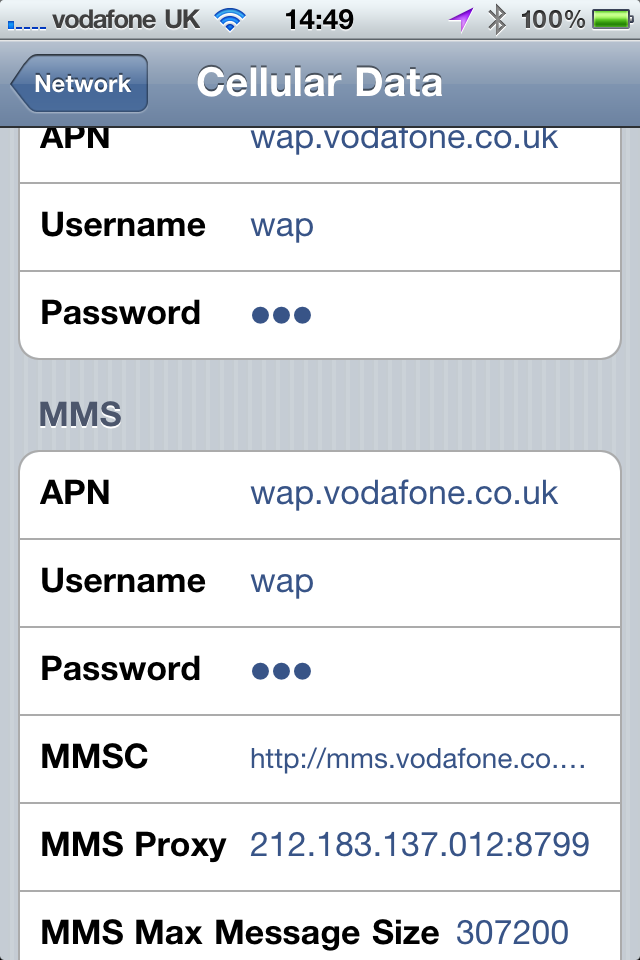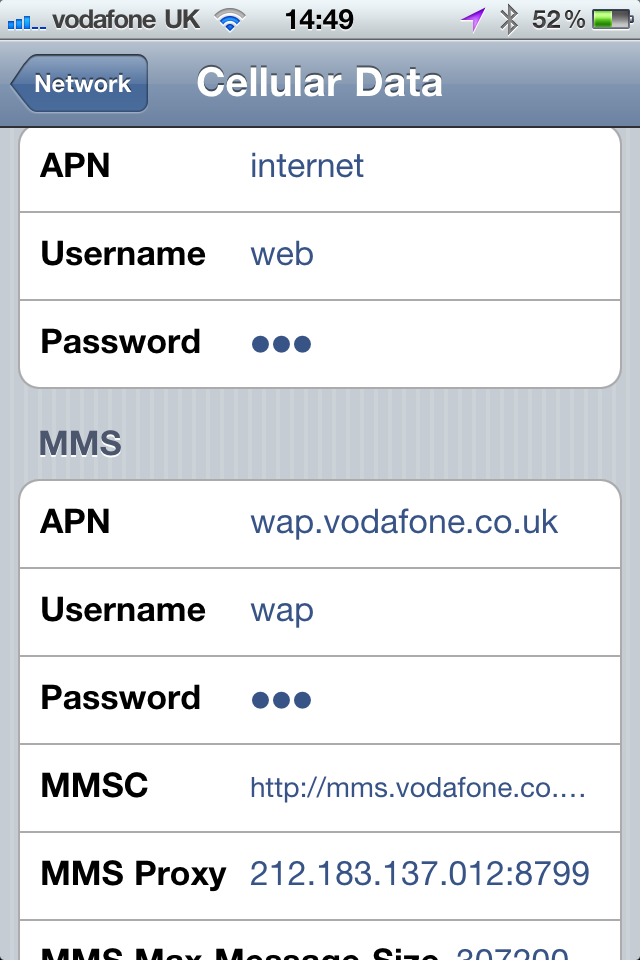Background
I’m installing a couple of Windows servers on VMWare on my laptop for client demonstrations and to test a few things out in a “virtual lab”. Unfortunately I’ve come across this problem where when VMWare is running and the Windows firewall prevents you from accessing resources via your network because it warns that you’re on an “unidentified network”.
I’ve had this problem before (with Sun/Oracle VirtualBox as well as VMWare) and to get round it, I’ve always disabled the virtual network adapter. This gets round the problem and is OK if you want to use your VMs in “bridged” mode, but if you want to use NAT to assign your own IP addresses to your VMs, this isn’t an option.
Making this change prevents Windows from categorising the networks as “unidentified” and your windows firewall will simply categorise your PC/laptop as being on the “Home”, “Work” or “Public” network as normal.
Issue
You’ve installed VMWare Workstation on Vista or Windows 7 and the two VMNet adapters display as unidentified by the host OS. This causes your firewall profile to switch to the Public setting and lock down your computer even on a trusted network. Manually switching the virtual NICs to Private solves the problem only until the next reboot.
Cause
The root cause has to do with the way Vista and Windows 7 automatically identifies network types. The information can be found on MSDN:
Windows Vista automatically identifies and monitors the networks to which a computer connects. If the NDIS_DEVICE_TYPE_ENDPOINT flag is set, the device is an endpoint device and is not a connection to a true external network. Consequently, Windows ignores the endpoint device when Windows identifies networks. The Network Awareness APIs indicate that the device does not connect the computer to a network. For end users in this situation, the Network and Sharing Center and the network icon in the notification area do not show the NDIS endpoint device as connected. However, the connection is shown in the Network Connections Folder. Also, if NDIS_DEVICE_TYPE_ENDPOINT is set, the Windows Firewall ignores the connection when Windows Firewall enforces public, private, or domain policies.
Solution
(Reproduced from aspoc.net).
NB: This section, method, or task contains steps that tell you how to modify the registry. However, serious problems might occur if you modify the registry incorrectly. Therefore, make sure that you follow these steps carefully. For added protection, back up the registry before you modify it. Then, you can restore the registry if a problem occurs. For more information about how to back up and restore the registry, click the following article number to view the article in the Microsoft Knowledge Base:
- 322756 How to back up and restore the registry in Windows
- Click Start, click Run, type regedit, and then click OK.
- Click the follwoing subkey:HKLMSYSTEMCurrentControlSetControlClass{4D36E972-E325-11CE-BFC1-08002BE10318}
- Browse through the 00xx subkeys until you find the REG_SZ VMNet subkey with a value of either “DosDevicesVMnet8” or “DosDevicesVMnet1” (default values). I found that the fastest way to do this was to search for the text “VMNet8” and “VMNet1” from the top of the registry subkey.
- On the Edit menu, point to New, and then click DWORD Value.
- Type *NdisDeviceType, and then press Enter.
- On the Edit menu, click Modify.
- Type 1, and then click OK.
- Exit Registry Editor.
- Disable & re-enable the VMWare NICs and you’ve finished
Note: In case simply disabling and re-enabling the virtual NICs doesn’t fix the problem immediately, reboot your computer.