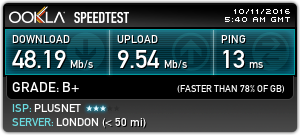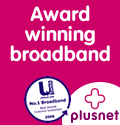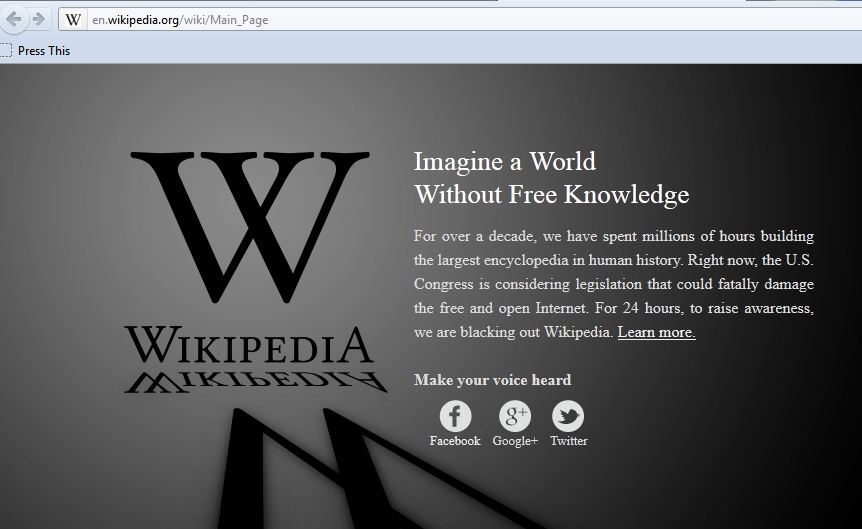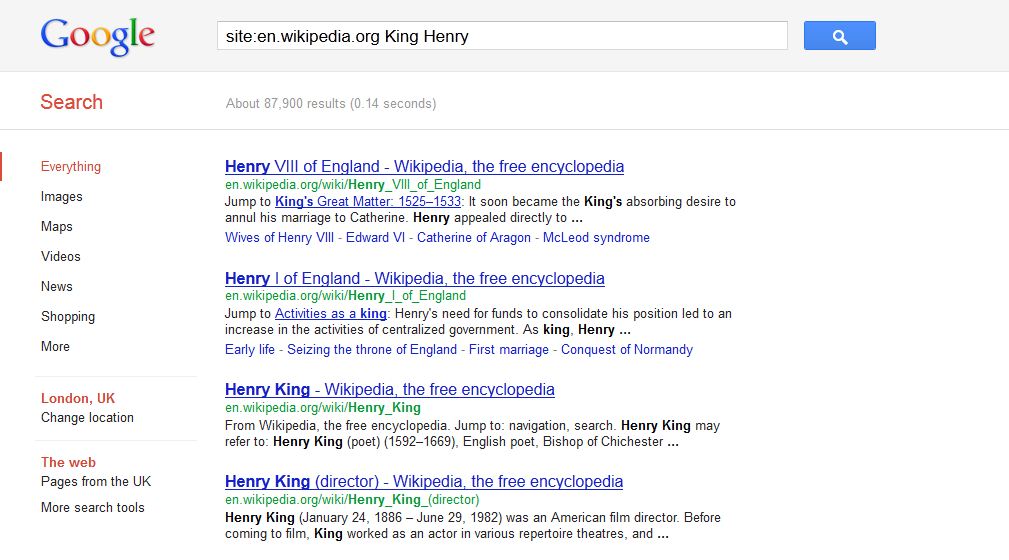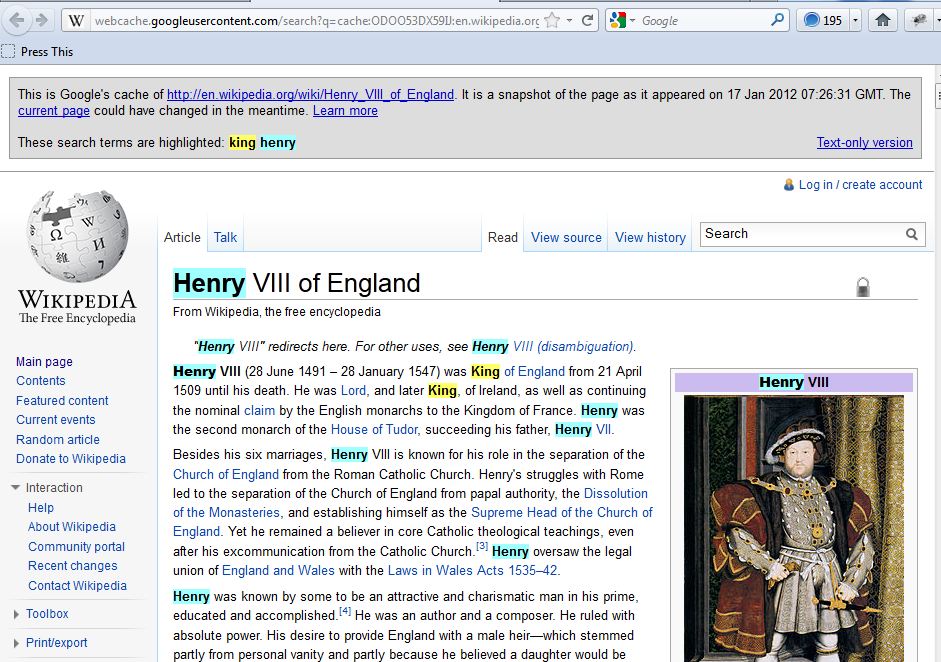I had this problem today and it caused me some real grief until I sorted it out. I think that the problem is related to using difference screen resolutions at home and work. Yesterday I was working in the office where I typically use my laptop screen for monitoring e-mail, Twitter feeds etc. and my larger external monitor for “the task at hand”. Today I’m working at home where I have two large screens attached to my PC. To access information on my laptop, I typically RDP onto my laptop and display its output onto one of my two PC screens.
Some applications store information about the screen resolution and try to start up in the same positions as they were when you shut them down. This can cause problems. For example, this morning I tried to open an application, the application icon appeared in the windows taskbar but I couldn’t minimise or maximise the application. All I could do was close the application down by right clicking the icon in the taskbar.
To resolve this problem it is possible to maximise an application using the following steps. This ensures that the application becomes visible on a currently active screen.
Right click the taskbar to bring up task manager.
Right clickin the list of running applications and click Maximizeoday I’m working at home where I have two large screens attached to my PC. To access information on my laptop, I typically RDP onto my laptop and display its output onto one of my two PC screens.
Some applications store information about the screen resolution and try to start up in the same positions as they were when you shut them down. This can cause problems (as I discovered). For example, this morning I tried to open an application, the application icon appeared in the windows taskbar but I couldn’t minimise or maximise the application which meant that I couldn’t use it. All I could do was close the application down by right clicking the icon in the taskbar.
To resolve this problem it is possible to maximise an application using the following alternative method.
This ensures that the application becomes visible on a currently active screen.
- Right click the taskbar to bring up task manager.
- Right clickin the list of running applications and click Maximize.