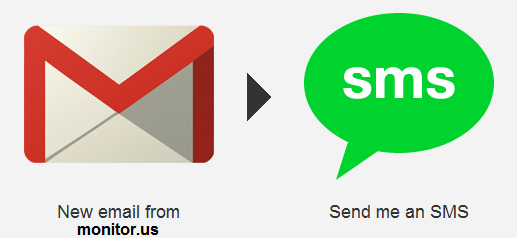A couple of days ago, I read Scott Moore’s interesting article about using multipliers to increment LoadRunner date/time variables by multiples of more than one day.
This made me look at my own date/time sample script, mentioned in an earlier post, and incorporate Scott’s suggestions in there. I added some sample code to check to see what day it was and calculate the number of days until next Monday.
Click the icon below to download the script containing this code together with other examples of date/time manipulation in LoadRunner.

DateTimeSamples
For those of you who like to see “code” in posts, here is the “Next Monday” code in full…
//What date is next Monday?
lr_save_datetime(“%A”, DATE_NOW, “Today”);
if (strcmp (lr_eval_string(“{Today}”),”Monday”)==0)
{
lr_save_datetime(“%d/%m/%y”, DATE_NOW+(ONE_DAY*7), “DDMMYY”);
lr_output_message(“Today is Monday, next Monday’s Date is %s”,lr_eval_string(“{DDMMYY}”));
}
if (strcmp (lr_eval_string(“{Today}”),”Tuesday”)==0)
{
lr_save_datetime(“%d/%m/%y”, DATE_NOW+(ONE_DAY*6), “DDMMYY”);
lr_output_message(“Today is Tuesday, next Monday’s Date is %s”,lr_eval_string(“{DDMMYY}”));
}
if (strcmp (lr_eval_string(“{Today}”),”Wednesday”)==0)
{
lr_save_datetime(“%d/%m/%y”, DATE_NOW+(ONE_DAY*5), “DDMMYY”);
lr_output_message(“Today is Wednesday, next Monday’s Date is %s”,lr_eval_string(“{DDMMYY}”));
}
if (strcmp (lr_eval_string(“{Today}”),”Thursday”)==0)
{
lr_save_datetime(“%d/%m/%y”, DATE_NOW+(ONE_DAY*4), “DDMMYY”);
lr_output_message(“Today is Thursday, next Monday’s Date is %s”,lr_eval_string(“{DDMMYY}”));
}
if (strcmp (lr_eval_string(“{Today}”),”Friday”)==0)
{
lr_save_datetime(“%d/%m/%y”, DATE_NOW+(ONE_DAY*3), “DDMMYY”);
lr_output_message(“Today is Friday, next Monday’s Date is %s”,lr_eval_string(“{DDMMYY}”));
}
if (strcmp (lr_eval_string(“{Today}”),”Saturday”)==0)
{
lr_save_datetime(“%d/%m/%y”, DATE_NOW+(ONE_DAY*2), “DDMMYY”);
lr_output_message(“Today is Saturday, next Monday’s Date is %s”,lr_eval_string(“{DDMMYY}”));
}
if (strcmp (lr_eval_string(“{Today}”),”Sunday”)==0)
{
lr_save_datetime(“%d/%m/%y”, DATE_NOW+(ONE_DAY*1), “DDMMYY”);
lr_output_message(“Today is Sunday, next Monday’s Date is %s”,lr_eval_string(“{DDMMYY}”));
}