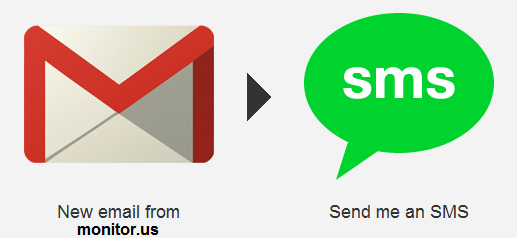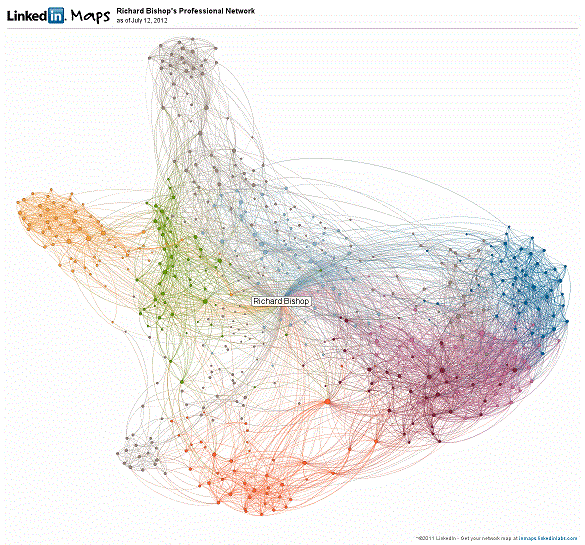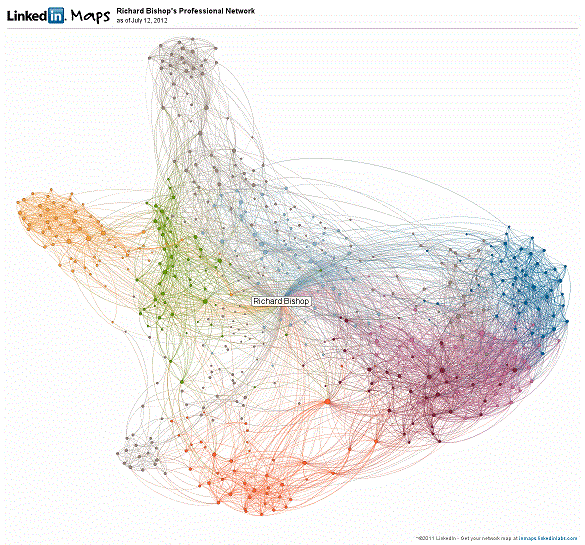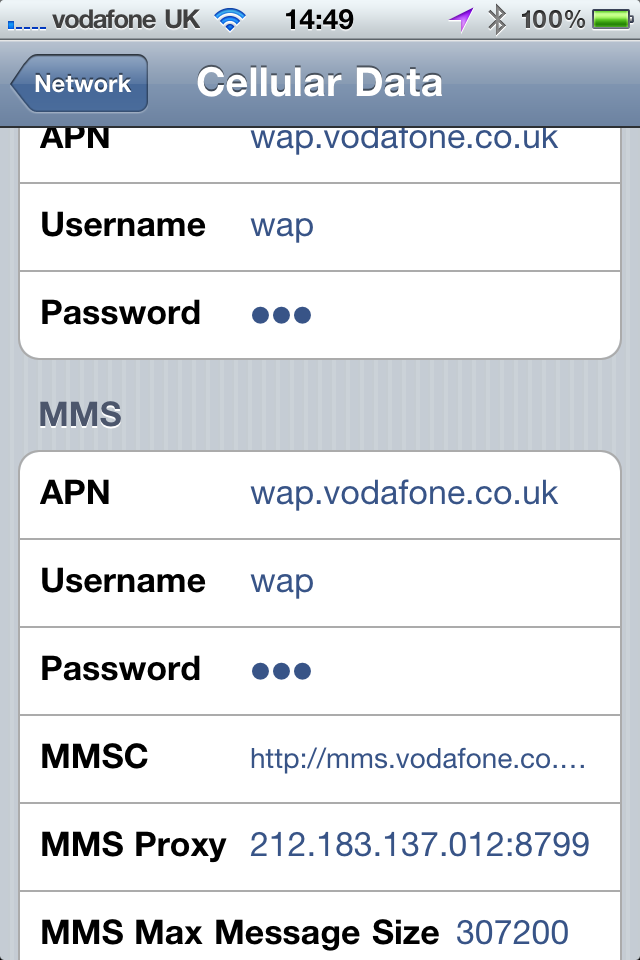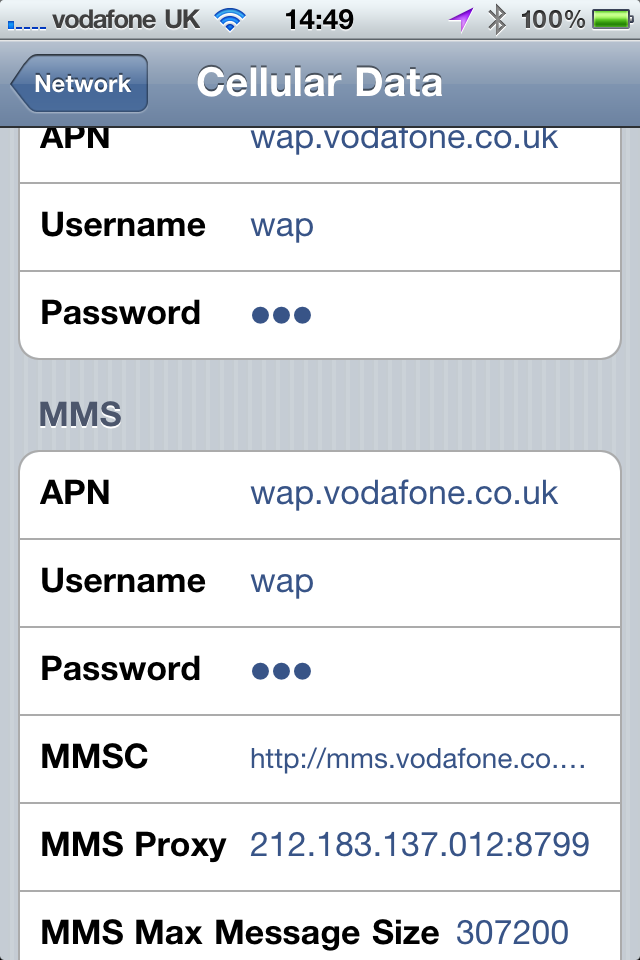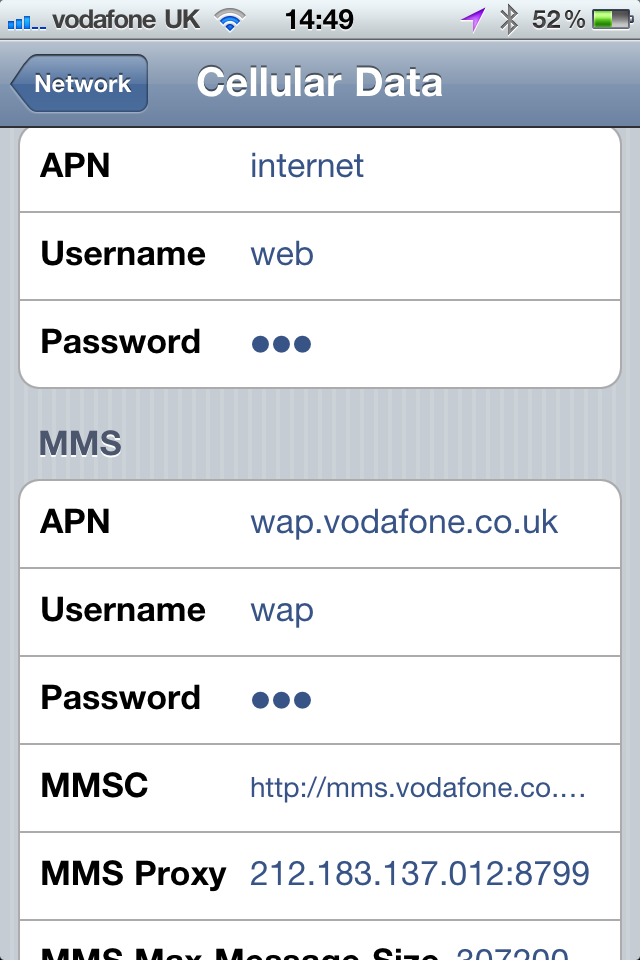Introduction
For some time, I’ve been using IFTTT (if this then that) to simplify my online existence. For those of you who don’t know IFTTT is a free online service that monitors various information feeds and takes action when particular condition is met.
IFTTT describes these rules as “recipes” and a variety of different triggers can be used to prompt an action.

IFTTT supports a variety of channels which can be used as triggers. Some are relatively simple such as date/time triggers; for example you may want to receive an email a few days before an important birthday. Others are more complex; for example you could use a trigger to notify you by SMS when you’re tagged in a Facebook photograph. Users can share recipes that they create with the wider IFTTT user base.
My problem
I’m a director of Vivit, the HP Software User Group and one of my responsibilities is social media, this means that I share some responsibility for the Vivit website.
Last week I was on holiday when the site suffered a temporary outage. This was due to a hardware failure and was rapidly resolved by our hosting provider. This got me thinking about how I could ensure that I received alerts when I didn’t have access to my Vivit email account.
Our site uptime is monitored using a free service from monitor.us and various Vivit directors receive email alerts in the event of a problem. I wanted to ensure that as well as the emails, I received SMS notifications of these problems.
The solution
I already had a gmail account and I arranged for email messages from monitor.us to be forwarded to my Gmail account. I gave IFTTT access to my gmail inbox and created a recipe to ask it to look for emails from [email protected] (this is the account used by monitor.us for alerts).
Now each time that I receive an email alert, I get an SMS.
IFTTT checks my email every 15 minutes, which is more regularly than I check my own email. I have found this to be a pretty good way of keeping informed about problems.