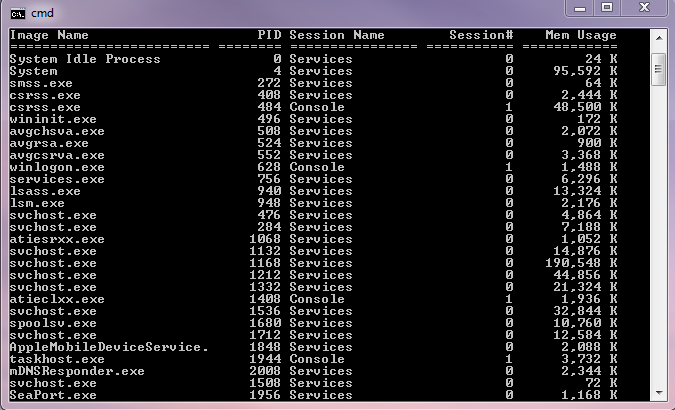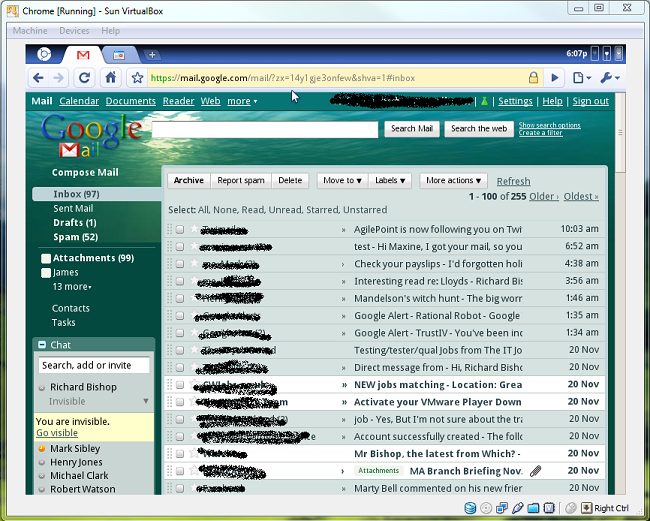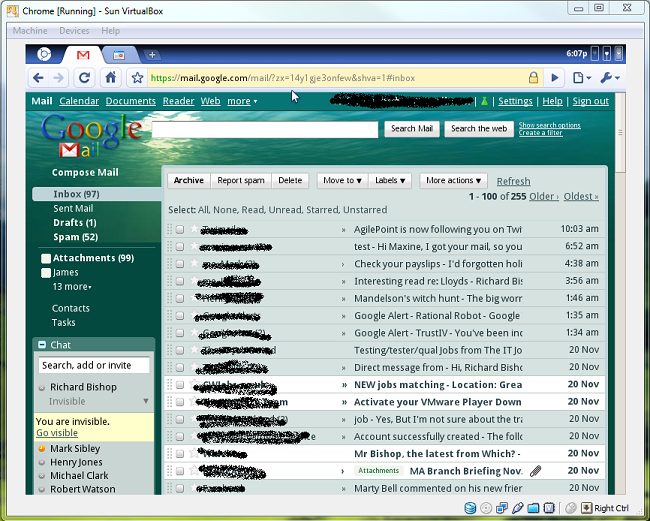Thanks to Scott Moore (at LoadTester.com) for the idea behind this article and to the owners of DOStips.com for their article on DOS string manipulation which I used to get the string concatenation right.
When running performance tests or any kind of performance analysis it can be useful to know the processes running on a PC or server which are consuming resources. The Windows command TASKLIST gives a list of currently running processes (basically a text based version of what the Task Manager process tab shows you).
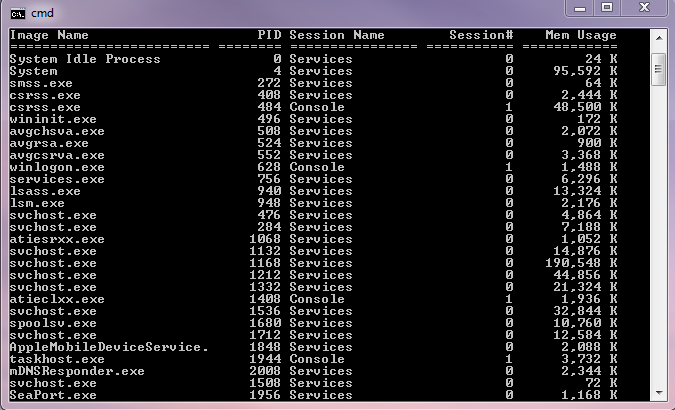
By piping the output of this file to a text file you can save details of the running processes for later analysis.
Scott’s article described a batch file which you could run before and after certain events such as batch processing or performance tests to create uniquely named log files containing the TASKLIST information. I had some difficulty getting his time and date stamps to work, possibly due to the timezone settings in Windows which “regionalise” the date and time environment variables. I’ve modified his original batch file to this one below which seems to work on UK PCs running Windows 7, Windows Vista and Windows XP.
Sample Code
for /f “tokens=1-3 delims=/ ” %%d in (“%date%”) do set d=%%d-%%e-%%f
for /f “tokens=1-3 delims=:” %%d in (“%time%”) do set t=%%d%%e
set timestr=%d:~6,4%%d:~3,2%%d:~0,2%-%t:~0,2%%t:~2,2%
tasklist /FO CSV > TASKLIST_Logfile_%timestr%.csv
This creates a CSV file named TASKLIST_Logfile_YYYYMMDD-HHMM.csv formatted like the sample below.
Sample Output
“Image Name”,”PID”,”Session Name”,”Session#”,”Mem Usage”
“System Idle Process”,”0″,”Services”,”0″,”24 K”
“System”,”4″,”Services”,”0″,”95,672 K”
“smss.exe”,”272″,”Services”,”0″,”64 K”
“csrss.exe”,”408″,”Services”,”0″,”2,484 K”
“csrss.exe”,”484″,”Console”,”1″,”73,224 K”
“wininit.exe”,”496″,”Services”,”0″,”172 K”
“avgchsva.exe”,”508″,”Services”,”0″,”25,816 K”